| Main Page > Browse Categories > How To / Articles > Synchronize Files and Folders: Step by Step |
Synchronize Files and Folders: Step by Step
It is very easy to synchronize files and folders with ViceVersa PRO.
This article shows how to use ViceVersa PRO for visual file synchronization. Beside visual file synchronization, ViceVersa can also be setup to run on-demand, at scheduled times, every x minutes, or continuously, while monitoring files for changes.
Step 1: Select Source and Target folders.

Step 2: Click the 'Compare' button. The Comparison Window opens. Files and folders are shown side-by-side. Files are clearly marked as newer, older, added or removed since the last synchronization.
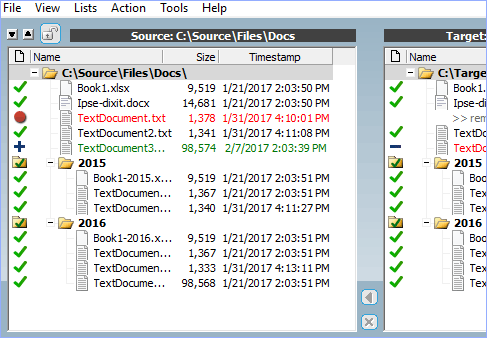
Step 3: Select 'Synchronization' as execution method (or Backup, or Replication) and then click the 'Execute' button.
Done! Your source and target folders are synchronized.
Note that all your settings can be saved to a file for the next time you start ViceVersa.
You can also copy / delete individual files or group of files by using the context menu (right mouse-button click over a file)
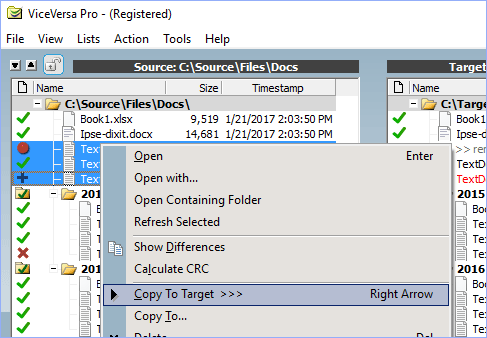
Related
No attachments
Did this help you?
Yes No
Statistics
55% found this information useful
Other Options
Printable Version
General Information
No. 26
Author: TGRMN Software
Download ViceVersa File Synchronization Software Free Trial
Visit ViceVersa Forum


User Comments
//server1/share1/
and the username is
server1\user1
?
Thanks in advance.
thanks
Thanks a lot,
Gilles
Thanks in advance.
Is the manual available online?
Thanks in advance.
Lately I have purchase the ViceVersa PRO.
Situation:
I have a shared folder in the server. This shared folder is to be accessed by 3 persons via mapping of the E drive. All 3 persons will need to update to this folder's files randomly via VPN connection. I want to make sure all 3 person's laptop can get the latest update file by any 3 of them?
Qns:
1. Does the laptop's local time plays a part in ViceVersa comparison?
2. What is the strategy to tackle above situation? sync or backup?
3. How do I go ahead doing it?
> yes, you need to keep the PC clocks updated. ViceVersa includes a clock synchronization tool. Windows XP also.
2. What is the strategy to tackle above situation? sync or backup?
> synchronization
3. How do I go ahead doing it?
> Install VV on each Pc (you will need 3 licenses) and setup a sync profile vs. the shared folder on the network. The profile can be scheduled or run manually by the users.
Thanks.
Probably a dumb question....but I'll ask anyway.
VVP2 - I am moving a file from folder A Source to folder B Target. Folder B is a watch folder and the file will be removed and processed. Next time the scheduler runs I want to update the target only if files have been added to the source AND never been moved before. Can I use the sync db and not resend if it's been sent before.
Of course I don't want to overload CPU or file system. Can your software do it?
Thanks
Im assuming I can invoke the replication from a command line batch file, passing it a profile name, to cause a single pass replication?
I want to have a folder replicated from target server to client when a user logs onto the client, and replicate client back to server when the user logs off. Should be able to do this with logon logoff scripts, correct?
(The client is a Citrix Server)
Can the folder name being replicated be a variable based on the user name? In other words, can the folder names be passed as command line variables, or if they are stored in the profile, can they be substituted iwth a user name string within the profile? Id prefer not to have to create a profile for every user.
If I have files A,B,C say on drive 'D' and files A,B,C,D,F on drive 'L' and I synchronise the drives are files D&F removed from the 'L' drive?
This looks like a great product.
Thanks
Are the files in the backup deleted automatically
yes, the files are deleted from the mirror, but they can be moved to the archive, using the archiving settings (in the profile settings)
If you do not want the files to be deleted from the mirror, use one of the replication methods, thanks!
Thanks.
Thanks, BK
I have one question, which I haven't been able to find an answer to yet though.
Say I have 5 folders with similar programs, but some various different files. I want to combine them all into one folder, without changing any of the already established folders.
Can VV create a new folder to copy or synchronize the 5 established folders into one place? If so, how can it be done? If not, what would be the best way to accomplish the 5 into 1?
Thank you much.
c:\folderA\folder1 <-> X:\uniquefolder\
c:\folderA\folder2 <-> X:\uniquefolder\
c:\folderB\asubfolder <-> X:\uniquefolder\
etc.
each pair in a different profile.
Probably a dumb question....but I'll ask anyway.
VVP2 - I am moving a file from folder A Source to folder B Target. Folder B is a watch folder and the file will be removed and processed. Next time the scheduler runs I want to update the target only if files have been added to the source AND never been moved before. Can I use the sync db and not resend if it's been sent before." Thanks!
We need to install VV in the 2 servers, or only in one, with the option synchronize? We have VVlauncher configured to start in file changes.
Regards,
Ricardo
with namespacing
Do I need to expose/share the photo directories of each laptop using the Windows share function in order for your software to work? Or does your software have its own peer-to-peer capability?
http://www.tgrmn.com/web/kb/item104.htm
ex. Updates in server 1 should sync server 2 or update in server 2 should sync server 1.
D:\Data\<Client Name>\Templates
where ClientName is the list of our clients
http://www.tgrmn.com/web/forum/
thanks
I want to compare it to the files of a target drive where the files are in multiple directories, without changing the directory structure of the target drive.
Is this possible with viceversa?
http://www.tgrmn.com/web/kb/item108.htm
XXXXX- ViceVersa Copy.xml
https://www.tgrmn.com/web/kb/item18.htm
a) cannot access folder SOURCE:/system volume information/. Folder excluded. Do you want to continue?
b) cannot access folder TARGET:/system volume information/. Folder excluded. Do you want to continue?
What does this mean?
C:\ProgramData\VisaVersaPro\wbd1.tdb"? is this a link to restore these files back to their original state?
When ViceVersa reconciles files in a folder, it will copy the newer files over the older files, if they have changed only on one side.