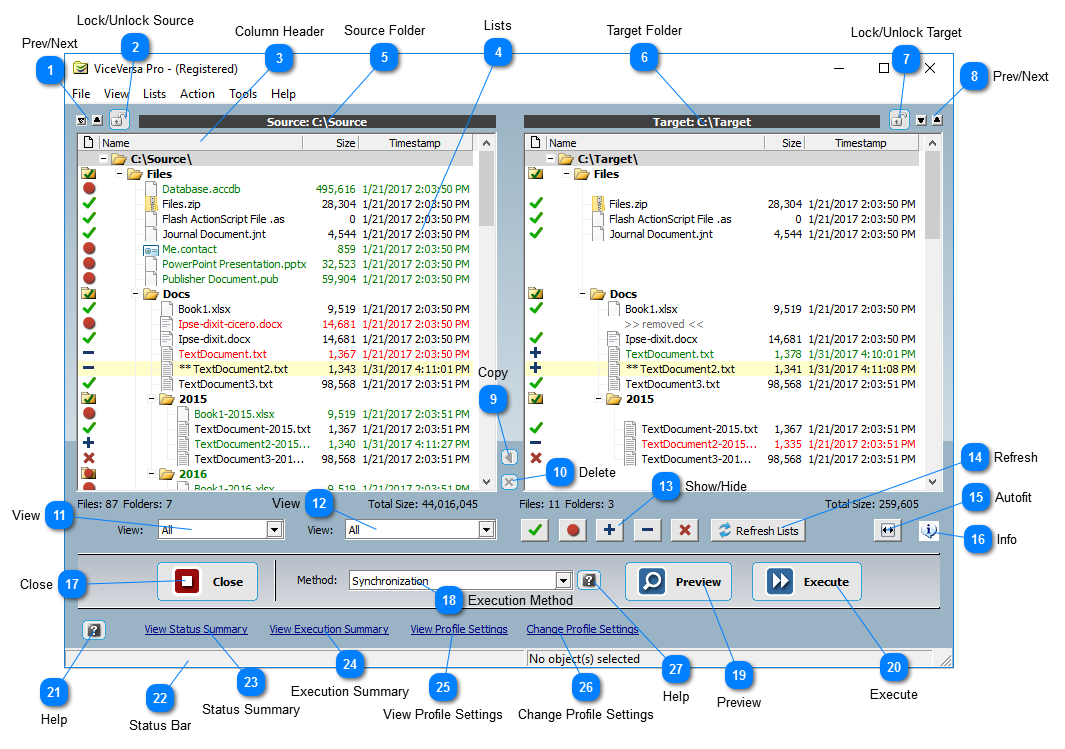Show/HideEach individual button shows/hides files in the two lists based on matching status.
ViceVersa file status definitions:
 Matched Matched Single Single Newer Newer Older Older Excluded Excluded
Matched: Files/folders that are matched and correspond on both sides (matching criteria depend on selected comparison method).
Single: Files/folders that are only on one side.
Newer/Older: Corresponding files/folders with one side newer than the other.
Excluded: Files/folders excluded from comparison based on file filters or subfolder filters. These files/folders are disregarded.
|