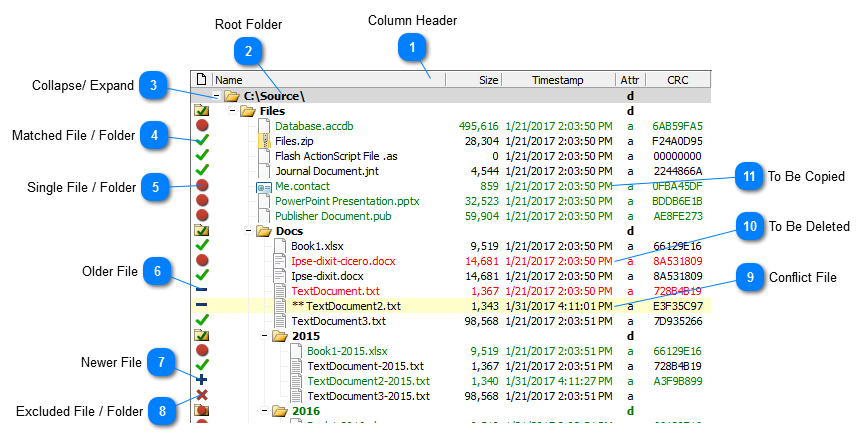Conflict FileConflict files are files that have changed both in source and in target folder in-between synchronizations. These files are identified only when using the tracking database in the profile settings.
Conflict files are marked with a '**' in front of the file name and a yellow background.
|